Automation
Automatic Speech Recognition (ASR) has made great strides in the last 15 years. With the right conditions, people using ASR for dictation can achieve very high levels of accuracy. But the reality is that even if ASR were 100% accurate (and it is far from that!), it would not provide equal access to videos. A word for word translation of speech into text is not the same as captioning. It does not provide other sounds that are missing such as laughter or a knock at the door. It does not include any punctuation. It does not inform the reader who is speaking (if there is more than one person speaking). The reality is that accuracy rates vary widely but the average is about 65 to 75%. Eve Hill, a disability rights attorney, when asked if 65% is compliant, put it this way:
[Screen reader users: The following text has x’s scattered about to visually represent missing 35% of the text.]“I XonXt kXow. IX onXy 7 oXt oX eveXy 10 XetXers Xere XorrXct Xn a bXok, wXuld Xou bXy XhXt bXok? XoulX thXt Xe XffeXtivX XommXuniXatiXn?”
It is really a disservice to call anything created with automation “captions.” Some people would even say that the automatic transcripts provided by some tech companies are a disserve to Deaf and hard of hearing people because many misunderstand and call it “done” without creating true captions. To create a truly accessible video, you can start with the automatically-generated transcript, but it is necessary to download it (or use online editing if provided), make corrections, add punctuation and other information that is missing, and then upload the caption file.
Checking a Video for Captions
To check to see if a video is truly captioned or only has the auto-generated transcript, click on the “CC” button at the bottom of the video. Immediately you will see this information displayed in the top left corner of the video.

In this first image, the text that displays when only an auto-generated transcript is available appears in the top left corner.
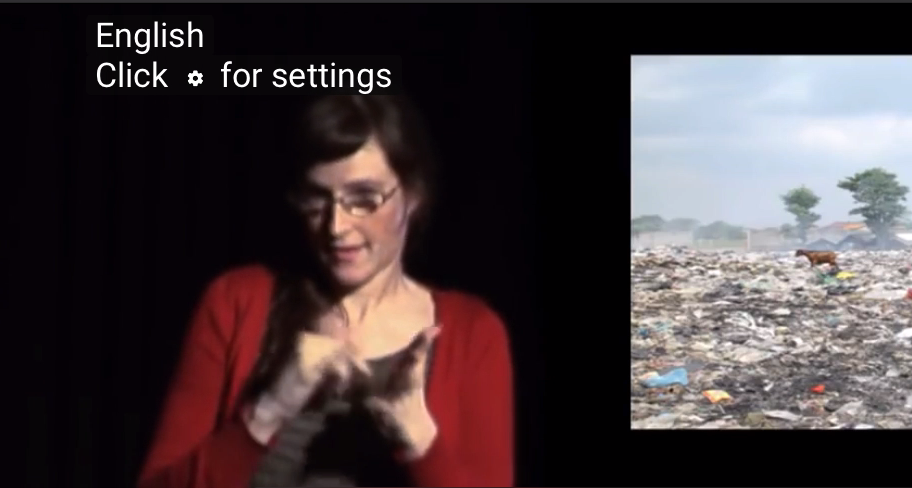
In this second image, the text that is generated when a caption file has been uploaded is shown. Even when you see this, it is a good idea to check for accuracy before sharing the video.
Finding Captioned Videos
If you are searching for video content to share for a class or a presentation, you can narrow your YouTube search to just those videos that are captioned. Simply go to youtube.com and enter the topic you want to search for. After you select the search button, you will see a button appear that reads “Filter”. Select that button and open up the options. Then, under “Features” select “Subtitles/CC”. This will bring up only those videos that have a caption file uploaded.
For more information on creating captions, see DMCP’s Caption Key and NCDAE’s tutorial on Captioning YouTube Videos.
