Adding Image Descriptions
Start your Tweet and choose the image icon.
Upload the image. Then select Add Description underneath the photo.
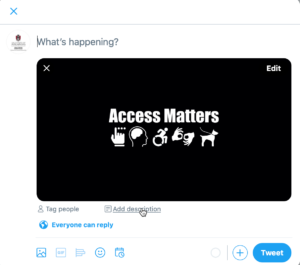
Next type the alt text in the text box provided. Then select Save in top right corner.
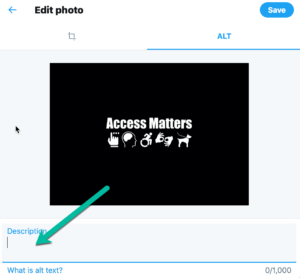
IMPORTANT: Make sure to add alt text at the time you Tweet the image because you cannot add it later.
Accessibility and Hashtags
Hashtags offer a great way for people to follow a specific topic on Twitter. It is recommended that hashtags be used to indicate such topics but not overused, as this can make understanding a tweet more difficult.
Using camel case is also recommended. Camel case is capitalizing the first letter of each word.
Instead of:
#disabilityinclusion
Use:
#DisabilityInclusion
Notice in this case the first letter of disability and the first letter of inclusion are both capitalized.
Accessible Videos and Twitter
[Content will be be updated soon. Captioning now possible in Twitter videos.]
<< Back to Social Media Intro Next: LinkedIn >>
This tutorial has been developed through a cooperative agreement with Arkansas iCAN through a project focused on Increasing Digital Access in Arkansas.
